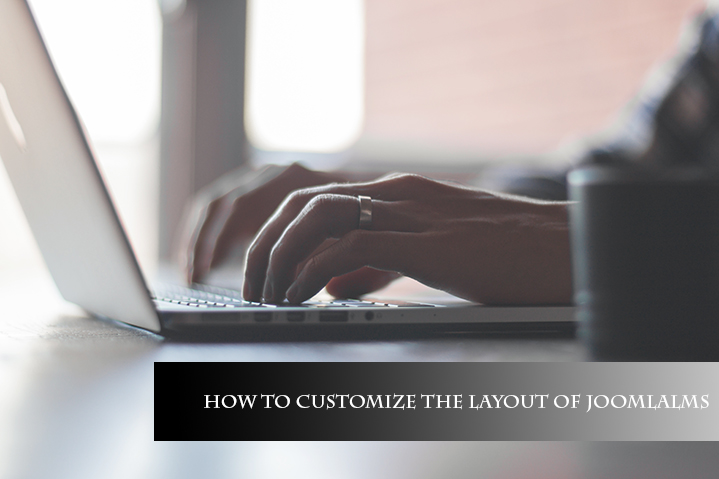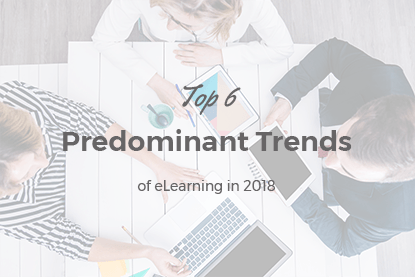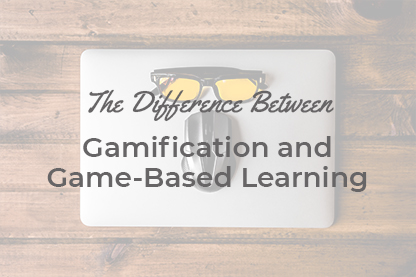New clients frequently ask us how to customize the layout of JoomLMS to make it look like their own websites. If you are familiar with Joomla!, then JoomLMS layout customization is a simple matter, but newbies might not know where to start that why we decided to compile this article.
New clients frequently ask us how to customize the layout of JoomLMS to make it look like their own websites. If you are familiar with Joomla!, then JoomLMS layout customization is a simple matter, but newbies might not know where to start that why we decided to compile this article.
Let’s start!
How to add JoomLMS to your website?
JoomLMS is an on-premise solution and can be added to your Joomla! website as any other Joomla! extension. When the package is installed (the installation is carried out via Extensions Manager) you need to create a new Menu item and choose “JoomLMS homepage” or “Courses list” as the menu item type.
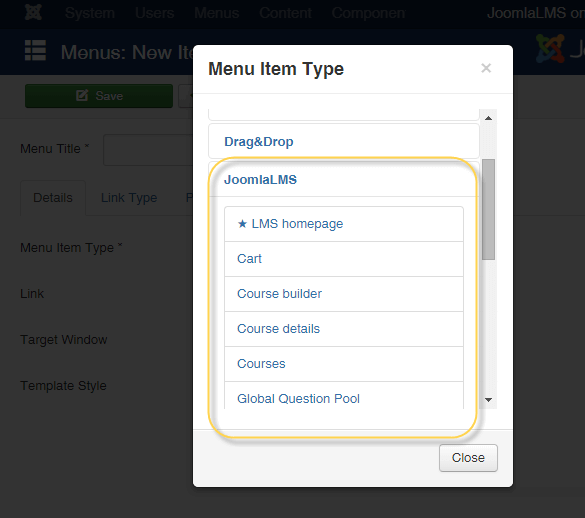
How to change the logo, color, fonts and title?
In spite of the fact that JoomLMS is added to your website, it doesn’t pick up your template design but has its own. This was made on purpose to avoid any template compatibility issues and learner’s distractions (when a user enters JoomLMS there are no distracting elements that prevent a learner from studying).
To edit the JoomLMS template you need to enter the administration area of your Joomla! website, Extensions-Templates-JoomLMS default template. Feel free to upload the logo, change the template and background colors, fonts and the website title.
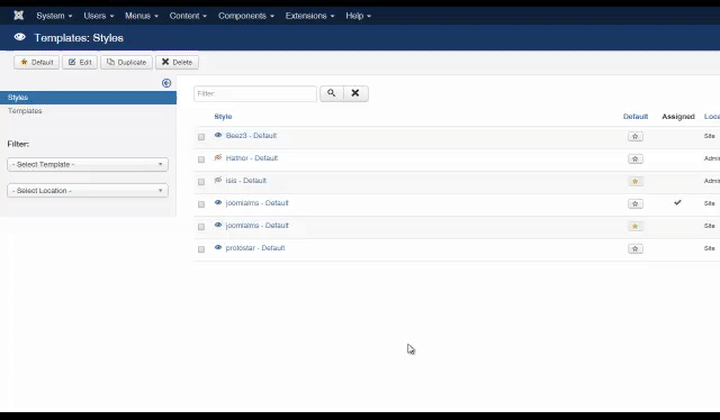
How to add new modules and edit existing ones?
Both Joomla! and JoomLMS work on the basis of modules. It means you can set the position in which to be displayed for a variety of modules that exist at your website or are created manually.
It is possible to modify modules both from Front and Back End; the only difference being that Back End functionally is much wider. For example, in the Back End you can publish any available module on the course pages whereas at the Front End the number of available for publication modules is limited.
Front End: JoomLMS Modules are set at the 5th step inside of the course builder. If you want to edit an existing module simply click the “Edit course” button. If the necessary module is missing you can choose “Custom HTML” module type and add any necessary data.
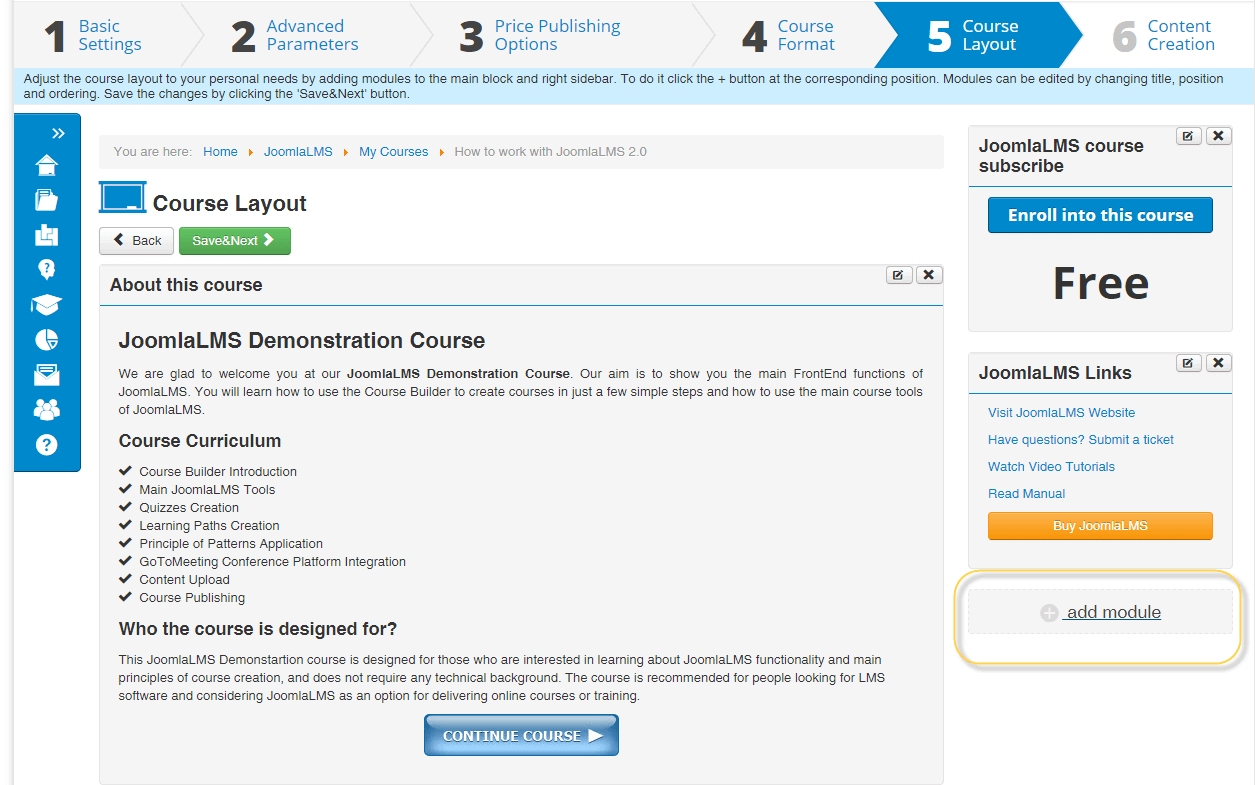
Back End: Please enter Extensions-Modules-Select/Add New
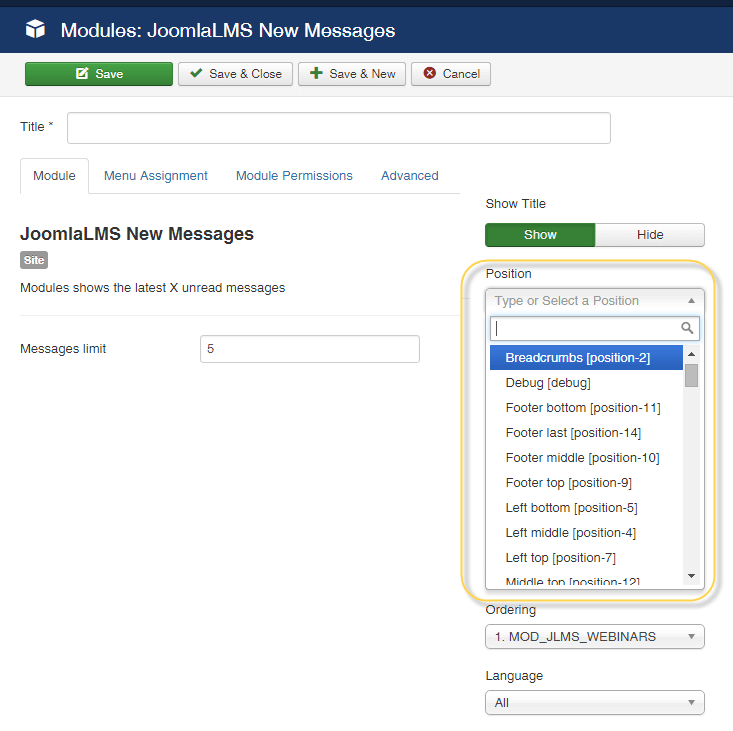
You can check the module’s position by adding ?tp=1 attribute to the URL.
! Please notice that you need to enable ?tp=1 parameter first. Please Enter Admin area-Extensions-Templates-Options-Preview module positions-Yes.
See example
site.myjoomlalms.com/?tp=1
Below you can see an image that represents the basic modules positions of JoomLMS template.
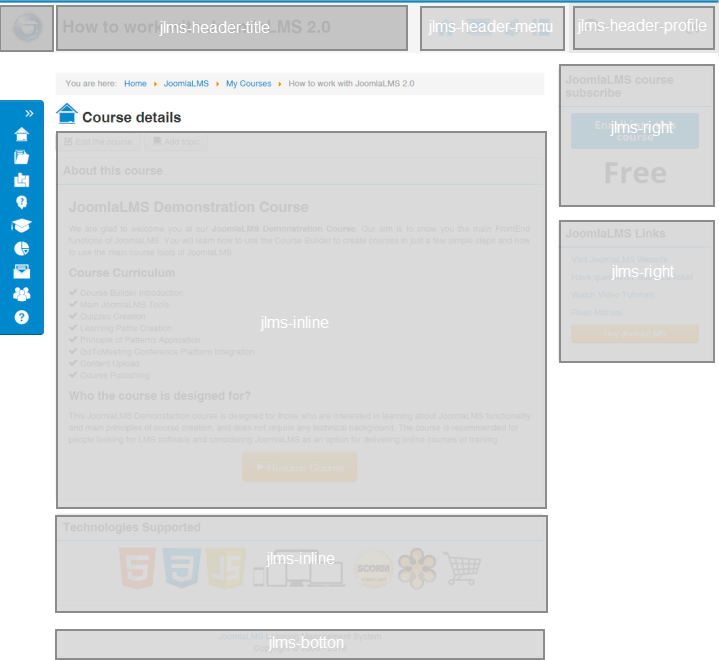
How to configure user interface?
It is possible to configure the JoomLMS interface to make it more convenient to work with. For example, you can disable unnecessary menu items (Both for teachers and learners).
You can do it at the 4th step of the course builder.
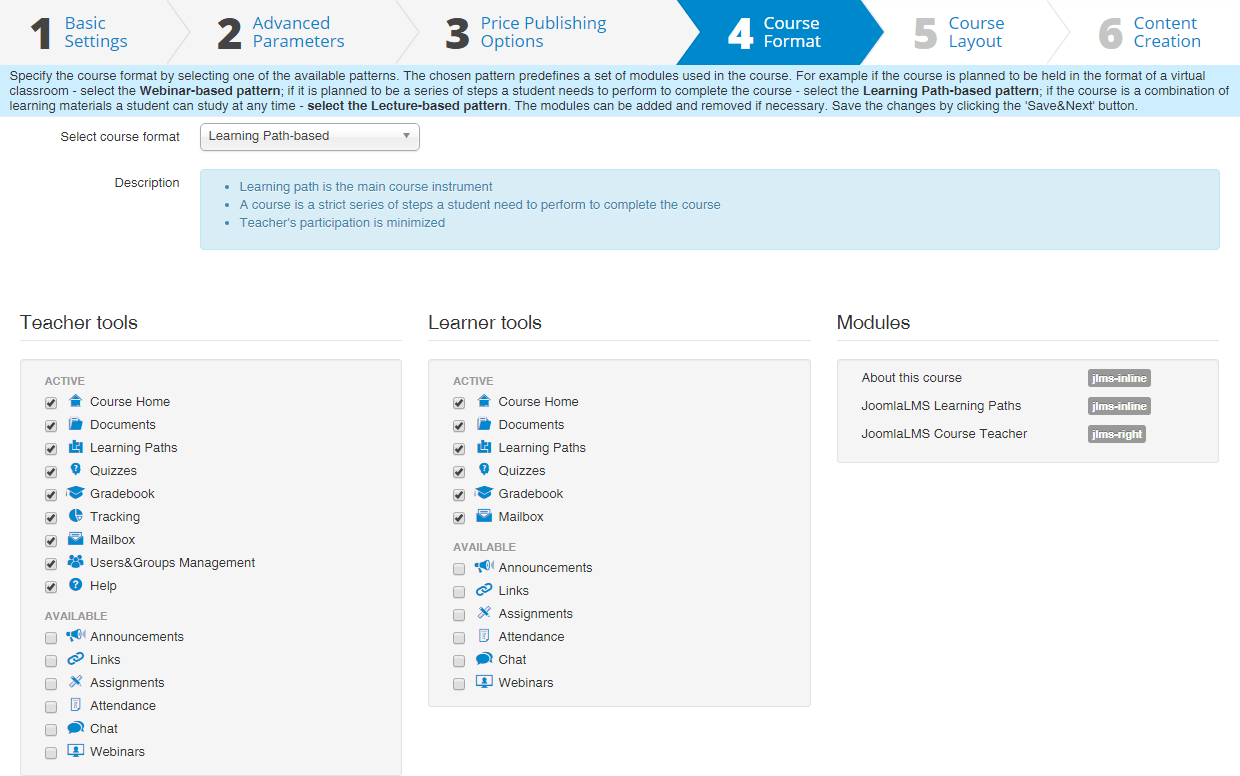
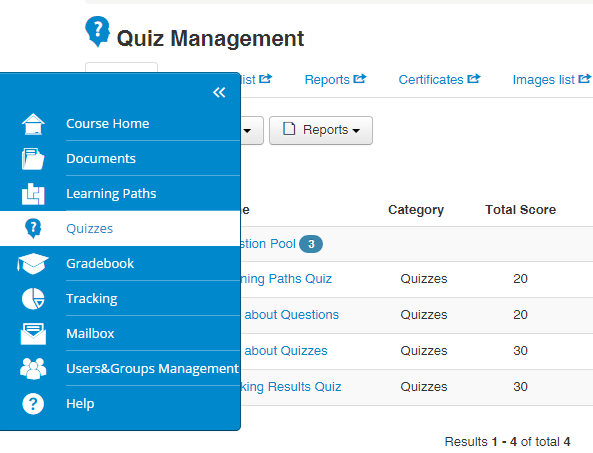
To change the look of the course home page (show/hide the announcements, assignments, mailbox. certificates tabs) please enter Back End-Components-JoomLMS-Appearance.
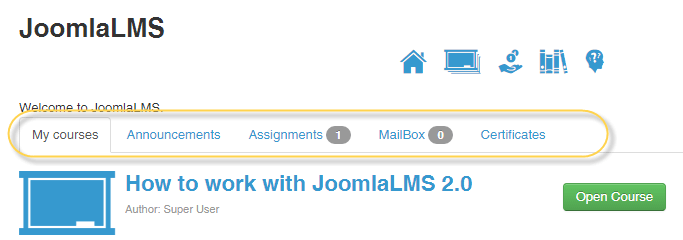
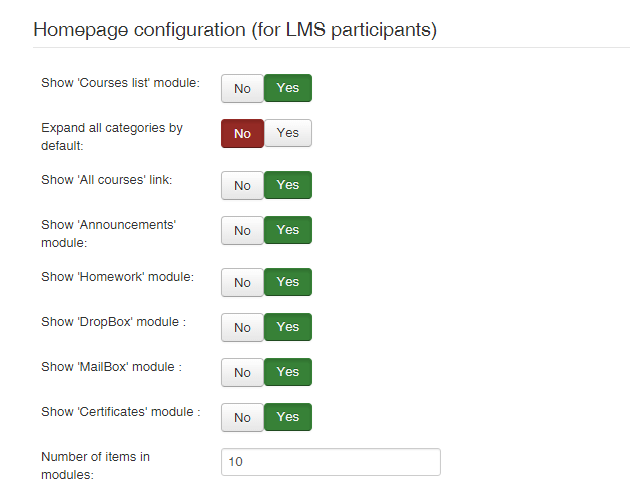
How to add script/CSS to the template (Advanced users)
Starting JoomLMS version 2.0.2 it is possible to add scripts/CSS to the template’s head/body and override default styles or hide unnecessary elements. If global changes are required template CSS can be edited.
How to change text constants?
If you need to change the titles inside Joomla! or JoomLMS (for example, replace the word “SCORM” by “Learning Module”) please enter Back End-Extensions-Languages-Overrides.
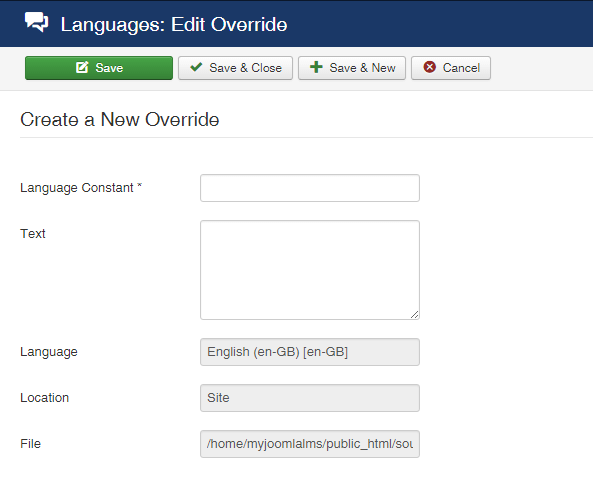
How to add plugins and extensions?
JoomLMS is integrated with several plugins, plus it is possible to upload new ones. By default the plugins are unpublished but you can enable them at Back End by entering Components-JoomLMS-Plugins-Show Plugins.
The list of available plugins can be found here JoomLMS Extensions
It is also possible to add extensions such as galleries, flipping books and comparison charts etc. inside the JoomLMS courses. The only condition is that the extensions are supposed to have content/button plugins.
Try yourself!
If you are interested in trying the options described above feel free to submit a trial request and one of our representatives will be in touch with you shortly!
Request Trial
What to read next?
10 Reasons to Build Your ELearning Project With JoomLMS [Infographic]
How to Create ELearning Course with Course Patterns
ELearning Project Launch CheckList